Lava Xolo A1000 a device which features a 720p HD display. It is one of the player in the current HD race which is going on in Indian market. The Xolo A1000 runs on Android v4.1 (Jelly Bean) OS. It is also powered by 1 GHz Dual Core Processor similar to the other handset in the market like much famous Canvas 2 A110. Just like other handsets it also has a 8 MP Camera and a 1.2 MP Secondary Camera. As its a Dual SIM (GSM + GSM) you don't have to carry two phones. The key feature is 5-inch HD Capacitive Touchscreen. I have used Xolo A1000 and Sony Xperia Z side by side but I should say that Xolo A1000 has better viewing angles as compared to Xperia Z which is a 1080p Full HD phone (many user have same disappoint about viewing angles in Z). We have posted a guide earlier but it didn't worked for all people
Installing/Flashing TWRP recovery on Lava Xolo A1000 a.k.a Cherry Mobile Omega HD (Video guide)
Requirements:- Rooting Kit, Windows PC/Laptop with Drivers installed, Basic knowledge of recovery
Instructions
1. Extract the rooting kit anywhere in your PC. Copy SuperSU (present in the extracted file) zip to internal or external SD card.
2. Install Vcom, MTK drivers from the folders (run bat or file to install)
3. Enable USB debugging in your phone (Settings> Developer options) Now turn off phone. Remove the battery. Start SP Flash Tool. Under "Scatter-loading," choose the MT6577_Android_scatter_emc.txt
4. You will see that RECOVERY has a check beside it. Click on "Download." A warning will appear, proceed anyway.
5. With your phone still off and the battery out, plug it in to the PC. Flashing should start. It will automatically start flashing
6. As the process ends you will get a Green circle which indicates all thing went right Unplug USB cable and put the battery back.
Rooting the Xolo A1000 a.k.a Cherry Mobile Omega HD
Just make sure you have Basic knowledge of Rooting to proceed
1. Switch off the phone enter in recovery mode by Power and Volume + button. Release
both buttons when you see the boot menu. Use Volume + to highlight "recovery." Then use Volume - to confirm.
2. Click "Install." Choose the
appropriate tab (internal or external SD card).
3. Select UPDATE SuperSU.zip (earlier transfered on the phone) Swipe to confirm the update. It will flash.
4. Go back to main menu of TWRP. Click "Reboot system."
5. Now you will have SuperSU app in your app drawer.
Enjoy the Root access with TWRP recovery installed..!!
Thanks to the Chinese Guy for the video!
Stay connected for more updates.
Like us on Facebook , Share this with your friends
Subscribe us on YouTube
Bookmark us for more
Get RSS feeds
Copying and Editing the content without permissions is Not Allowed. If used then give proper Credits to us
Installing/Flashing TWRP recovery on Lava Xolo A1000 a.k.a Cherry Mobile Omega HD (Video guide)
Requirements:- Rooting Kit, Windows PC/Laptop with Drivers installed, Basic knowledge of recovery
Instructions
1. Extract the rooting kit anywhere in your PC. Copy SuperSU (present in the extracted file) zip to internal or external SD card.
2. Install Vcom, MTK drivers from the folders (run bat or file to install)
3. Enable USB debugging in your phone (Settings> Developer options) Now turn off phone. Remove the battery. Start SP Flash Tool. Under "Scatter-loading," choose the MT6577_Android_scatter_emc.txt
4. You will see that RECOVERY has a check beside it. Click on "Download." A warning will appear, proceed anyway.
5. With your phone still off and the battery out, plug it in to the PC. Flashing should start. It will automatically start flashing
6. As the process ends you will get a Green circle which indicates all thing went right Unplug USB cable and put the battery back.
Rooting the Xolo A1000 a.k.a Cherry Mobile Omega HD
Just make sure you have Basic knowledge of Rooting to proceed
1. Switch off the phone enter in recovery mode by Power and Volume + button. Release
both buttons when you see the boot menu. Use Volume + to highlight "recovery." Then use Volume - to confirm.
2. Click "Install." Choose the
appropriate tab (internal or external SD card).
3. Select UPDATE SuperSU.zip (earlier transfered on the phone) Swipe to confirm the update. It will flash.
4. Go back to main menu of TWRP. Click "Reboot system."
5. Now you will have SuperSU app in your app drawer.
Enjoy the Root access with TWRP recovery installed..!!
Thanks to the Chinese Guy for the video!
Stay connected for more updates.
Like us on Facebook , Share this with your friends
Subscribe us on YouTube
Bookmark us for more
Get RSS feeds
Copying and Editing the content without permissions is Not Allowed. If used then give proper Credits to us
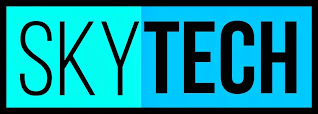

Can somebody please post a cwm or twrp recovery for xolo q1000??
ReplyDeleteits working ver good
ReplyDeletedont use windows 8
Can some one help me with custom rom for A1000 XOLO.
ReplyDeletePlease,
Steve.kingston8@gmail.com